Preview window
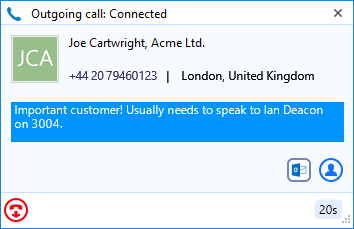
The Preview window appears when a call is made or received. It contains much of the information from the main Phone window but in a much more compact format and it disappears shortly after a call connects.
Close button

Use this to make the Preview window disappear immediately.
Contact information
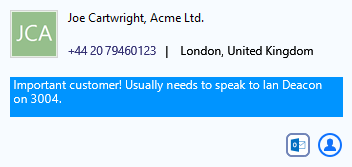
The telephone number and name of the other party.
If notes are contained in the contact's record, they will also be displayed.
Click on a contact record icon to open the contact record in the corresponding software.
![]()
Call control actions
![]()
Use these to interact with the call. Using some of these will display the main Phone window.
Like the Phone window, the actions at the bottom of the preview window adapt to the state of the call. The example picture shows the actions that are available when a connected call is in progress.
When you are done talking, click the Hangup button to terminate the call.

Multiple Calls
When more than one call is in progress at the same extension, the Preview windows are now stacked with the active call always at the front.
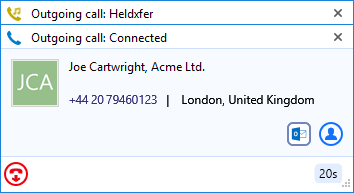
The hidden call is simply selected by clicking its header box (behind the active call).
Positioning
The Preview window can be re-positioned in any screen quarter and this position will be retained. Please note this is a fixed position in each quarter. To do this, click and hold anywhere along the Preview window's header bar then drag and drop the the mouse cursor into the screen quarter where the window should appear. The Preview window will initially sit exactly where it was dropped until it fades out but will reappear in the appropriate corner of the given screen quarter from thereon.
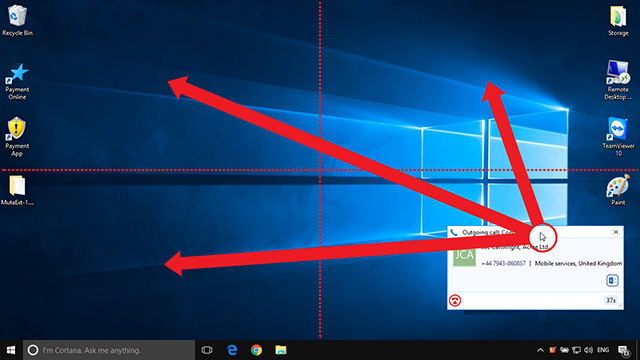

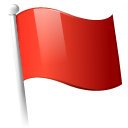 Report this page
Report this page